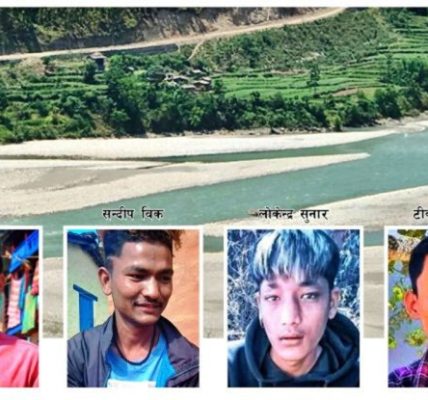How to Creating a bootable USB flash drive with Windows 10 ….??
Creating a bootable USB flash drive with Windows 10 is a straightforward process. You can use the built-in tool called “Media Creation Tool” provided by Microsoft. Here’s a step-by-step guide:
Table of Contents
-
Download the Windows 10 ISO:
- Go to the official Microsoft website: Download Windows 10
- Click on “Download tool now” to download the Media Creation Tool.
-
Run the Media Creation Tool:
- Double-click on the downloaded executable file to run the Media Creation Tool.
-
Accept the License Terms:
- Read and accept the license terms.
-
Choose “Create installation media for another PC”:
- Select this option and click “Next.”
-
Select Language, Edition, and Architecture:
- Choose the language, edition, and architecture for Windows 10. Make sure to select the same options as your current installation (usually, it’s pre-selected based on your system).
- Choose USB Flash Drive:
- Select the “USB flash drive” option and click “Next.”
- Select the USB Drive:
- Insert your USB flash drive into the computer, and the tool will list available drives. Select the USB drive you want to use and click “Next.”
- Download and Create:
- The tool will download the Windows 10 files and copy them to the USB drive. This process may take some time.
- Complete the Process:
- Once the process is complete, you will see a message saying that your USB flash drive is ready. Click “Finish.”
Now, your USB flash drive is a bootable Windows 10 installation media. You can use it to install or repair Windows on another computer. To use the bootable USB drive, you may need to adjust the boot order in the BIOS/UEFI settings of the computer you want to install Windows on, ensuring that the USB drive is set as the primary boot device.
Remember that creating a bootable USB drive will erase all data on it, so make sure to back up any important files before proceeding.